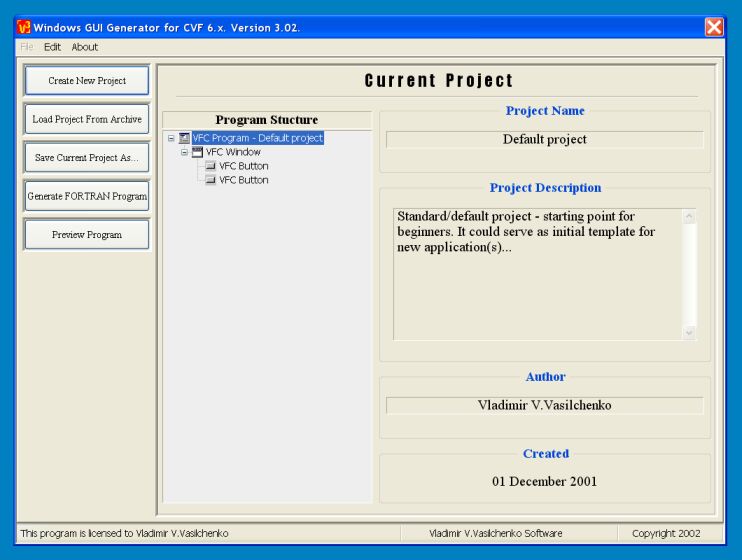
3. Panel "File".
|
To call "File" panel, you need to select "File" menu
item. In this regime you can perform various operations with the projects
you have created with the GUI Generator. When wizard loads, you receive
the default project as starting point for your next design work. Here you
could create new project ( "Create New Project" button ), load project
previously stored in archive ( "Load Project From Archive" button ), save
current project in the archive, to continue with it next day ( "Save
Current Project As" button ). Here you can generate FORTRAN project for
next compilation with CVF 6.x compiler ( "Generate FORTRAN Program" button
). And, of course, you can preview currently loaded project ( "Preview
Program" button ). |
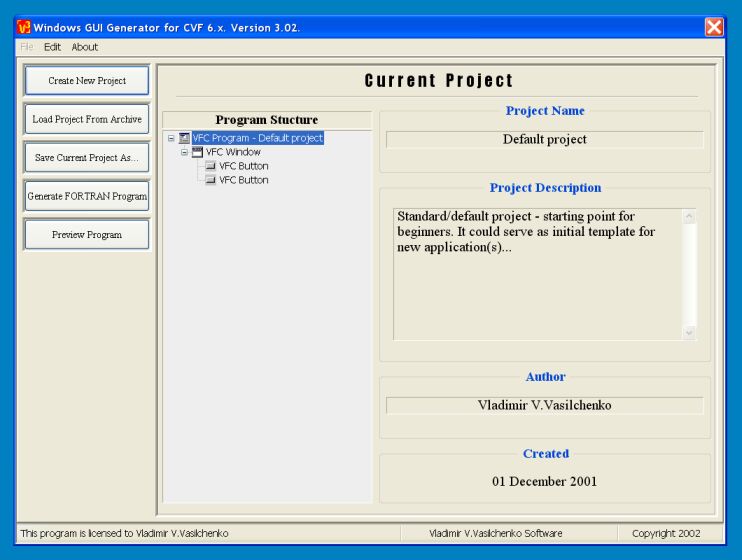
3.1. How to create new project.
|
To create new project, you need to push "Create New Project". After this, new window will open, and you'll be prompted to enter the name of new project: |
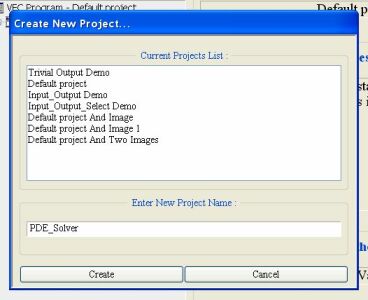
|
Let suppose, that you want to create now interface for some program for partial derivatives equations, so you enter "PDE_Solver" as the name for new project. When you push "Create", the panel will contain the next information: |
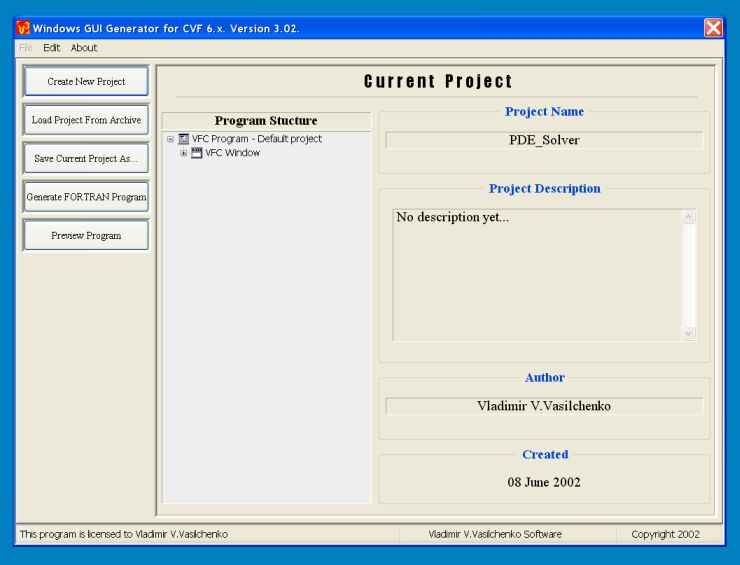
| Really it means, that new project was created, and "Default project" was used as template for this new project. Now you can start editing this project properties, to receive new interface for your new program. |
3.2. How to load a project from archive.
|
To load project, you need to push "Load Project From Archive". After this, new window will open, and you'll select the project from the list of available projects: |
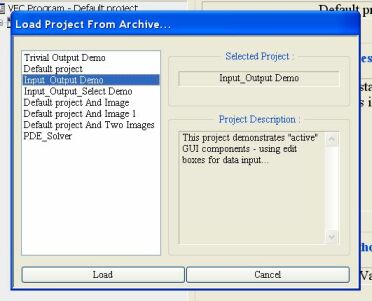
|
Let suppose, that you want to load "Input_Output Demo" project. When you push "Load", the panel will contain the next information: |
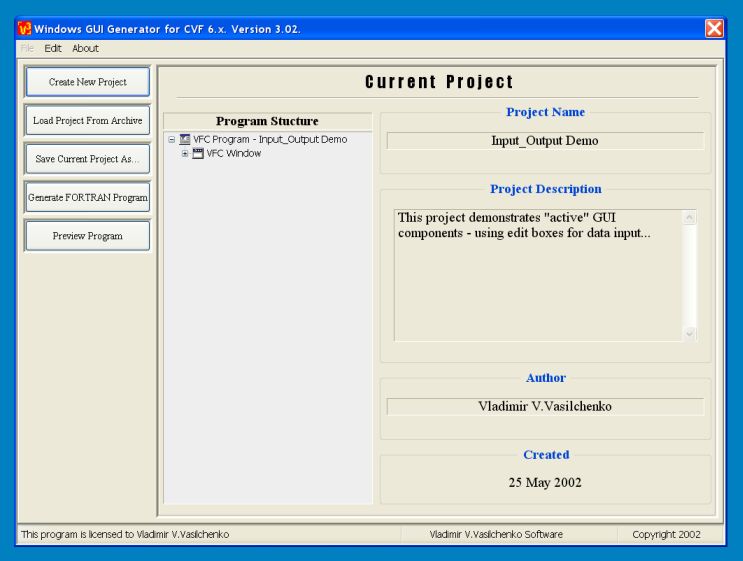
|
This means, that "Input_Output Demo" project was loaded, and you can start to correct it. |
3.3. How to save current project in archive.
|
To save project, you need to push "Save Current Project As" button. After this, new window will open, and you'll select the project from the list of available projects, or you'll enter new unique name for new archive: |
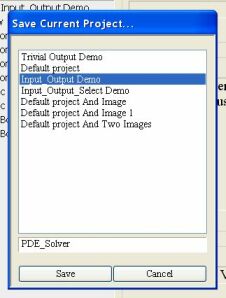
|
Let suppose, that you enter name "PDE_Solver" for archive to be saved now. When you push "Save", the panel will contain the next information: |
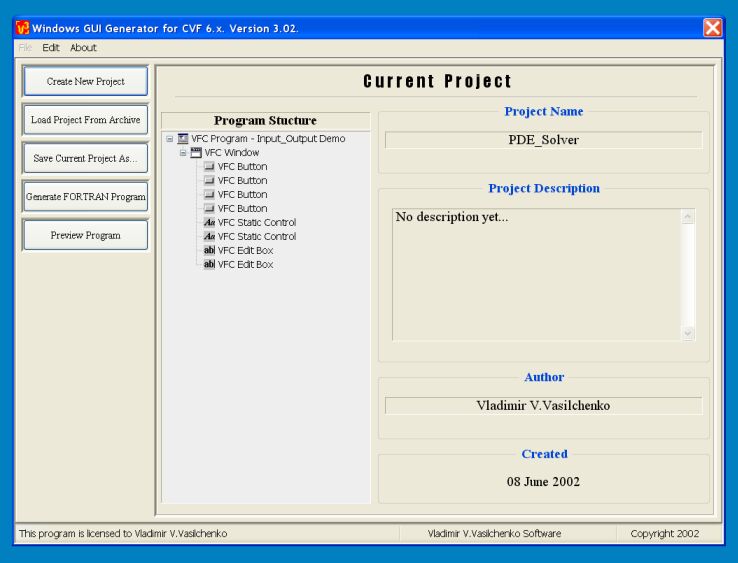
|
This means, that current project was saved as "PDE_Solver", and now it's active ( loaded ). |
3.4. How to create CVF 6.x project for created GUI.
|
To create CVF 6.x project, you need to push "Generate FORTRAN Program" button. After this, new window will open, and you can select the name for CVF 6.x project from the list of available projects ( replacing the existing project ), or you can enter new unique name for new project: |
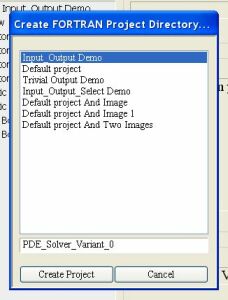
|
Let suppose, that you enter name "PDE_Solver_Variant_0" for CVF 6.x project to be created now. When you push "Create Project", you'll see the next message: |
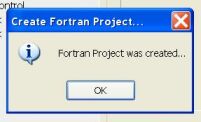
|
It means, that CVF 6.x project was created as "PDE_Solver_Variant_0". In the "FORTRAN PROGRAMS" folder you'll see new subdirectory "PDE_Solver_Variant_0": |
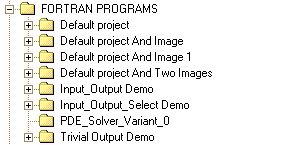
3.5. How to preview the current project.
|
To preview current project, you need to push "Preview Program" button. Current interface will be loaded and started. To exit this mode, use window caption, or button you defined for this. Also, there is small window with "Back" button. Click this button, to stop preview. |