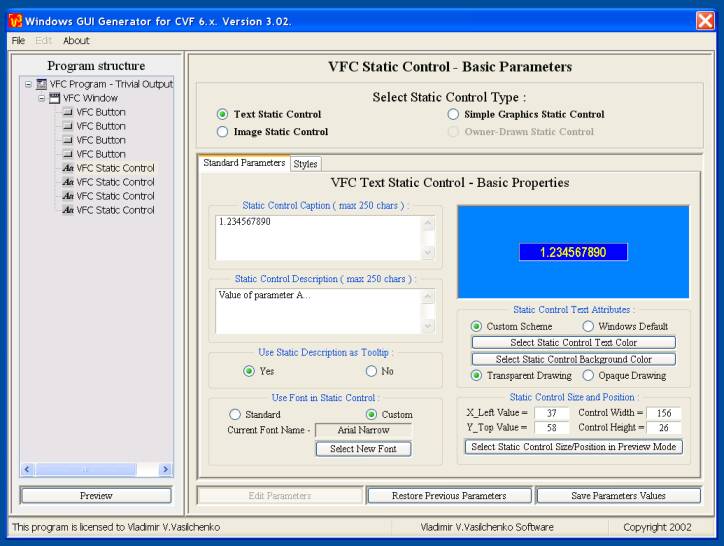
4.5.2. Edit "Text Static Control" properties.
|
To edit text static control properties, you need to click "Edit Parameters" button. Parameters fields become active, and you can now edit their values: |
4.5.2.1. Panel "Standard Parameters".
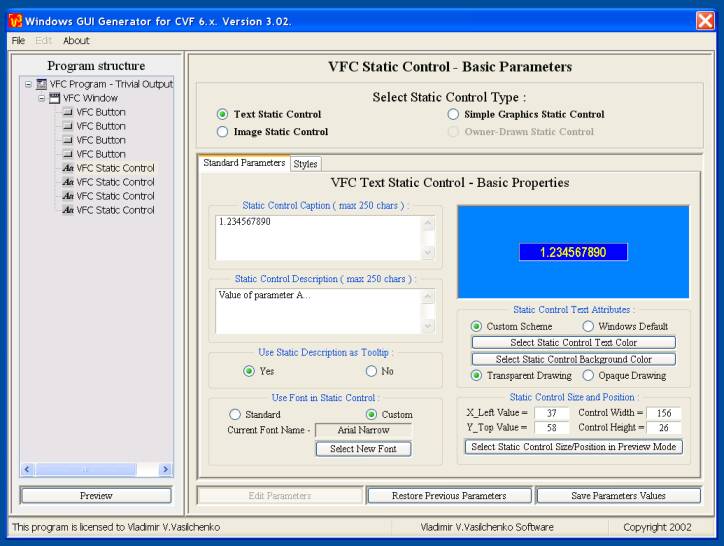
|
Here you could change the next parameters: |
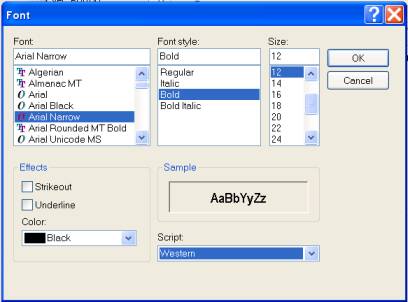
|
4.
Static control text attributes. Here you could select either
standard Windows scheme for static controls, or use your own color scheme.
Use "Select Static Control Text Color"
and "Select Static Control Background Color"
buttons to define custom color scheme for your static control. Also, you
can select "Transparent" or "Opaque"
regime for text output. |
| Don't forget, please, to click "Save Parameters Values", to save your correction. Also, if you want to continue with this project design next day(s), then you should visit "File" panel and select "Save Current Project As"... |
4.5.2.2. Panel "Styles".

|
Here you could change the next parameters: |
| Don't forget, please, to click "Save Parameters Values", to save your correction. Also, if you want to continue with this project design next day(s), then you should visit "File" panel and select "Save Current Project As"... |