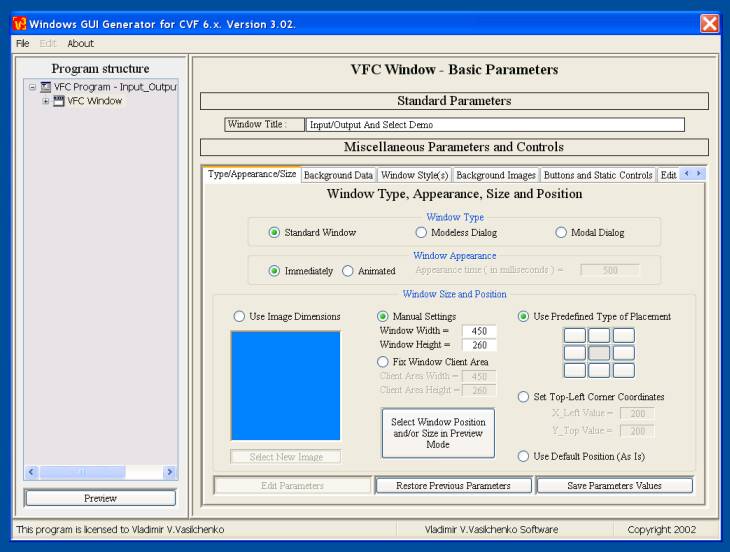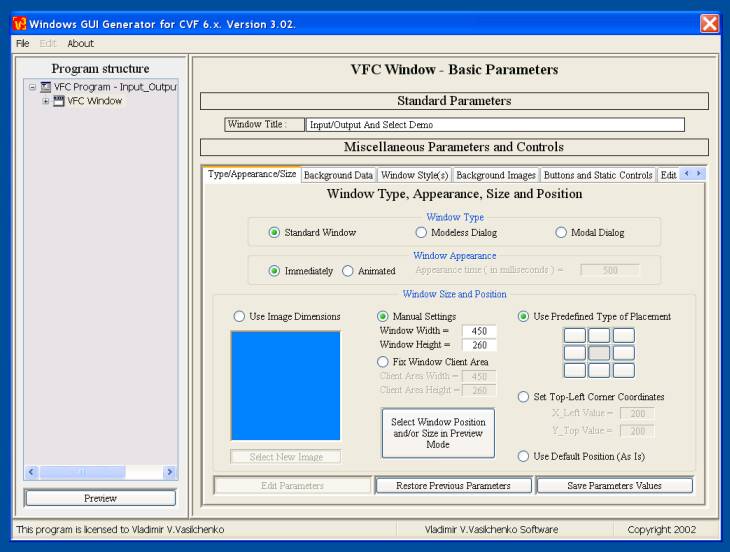|
You can change here the next parameters/properties of application window:
1. Window title/caption. You can enter new
caption into the edit field, to change the caption of the application
window.
2. Window type. There are three possible
variants for this parameter - you can use "classic scheme" with
standard Windows object - window. Or you can select dialog box ( modeless
or modal ) as your application window.
3. Window appearance. If you use window or
modeless dialog, then animation effect for window appearance is available
for these styles. For this case, you could define the appearance time ( in
milliseconds ) for your window. Default value - 500.
4. Window size and position.
You can select window size by one of three ways:
a) "Use Image
Dimensions" - it means, that you want to place some background
image on window,
and dimensions of its client part must be equal to this image
dimensions. If you
want to change background image, then click "Select
New
Image"
button;
b) "Manual
Settings" - explicit values for window dimensions;
c) "Fix Window
Client Area" - you fix window client part dimensions.
Window position can be selected using :
a) "Use
Predefined Type of Placement" - each button corresponds to one
of alignment
type for window on
the screen;
b) "Set Top-Left
Corner Coordinates" - if you want to set exact window
position;
c) "Use Default
Position ( As Is )" - you allow Windows to place your window
"as is".
Also, you can select window size and position in
preview mode - use "Select Window
Position and/or Size in Preview Mode"
button. |