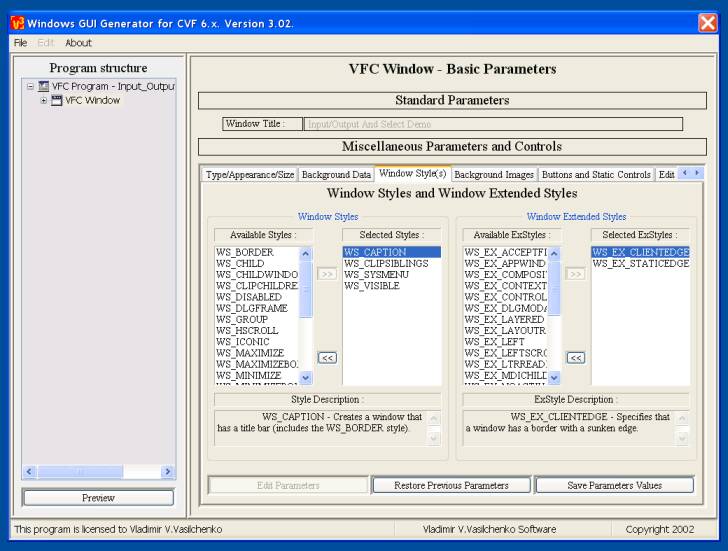
4.2.3. Panel "Window
Styles and Window Extended Styles"
( or "Window Styles and Dialog Templates Styles" ).
|
To set or modify styles of the window, you need to select "Window Style(s)" and click "Edit Parameters" button on the right window. After this, some elements of the window become active, so you could change their state, selecting new properties of window ( preview regime is locked during the edit session ). Depending on current window type ( classic or dialog box ), you'll see
Panel "Window Styles and Window Extended
Styles" |
"Window Styles and Window Extended Styles"
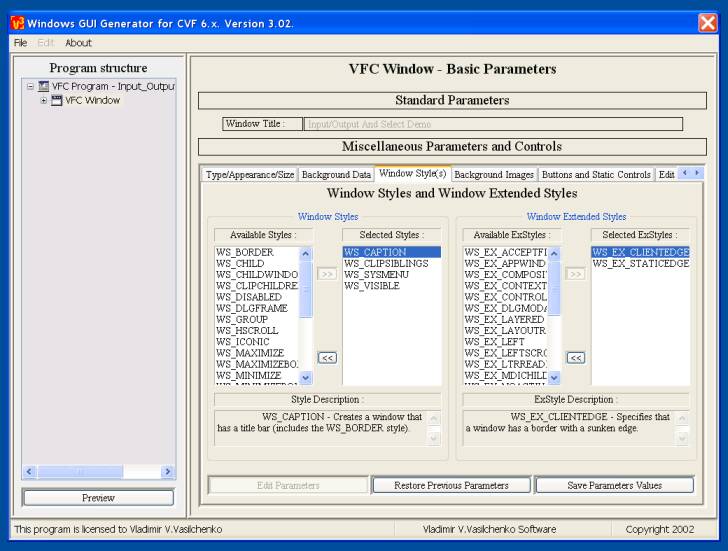
|
Using arrow buttons, you can easily compose all necessary window styles and extended styles, taking into account the descriptions of selected styles. You must control selected styles, because some of them can't be used with others. |
Panel "Window Styles and Dialog Templates Styles"
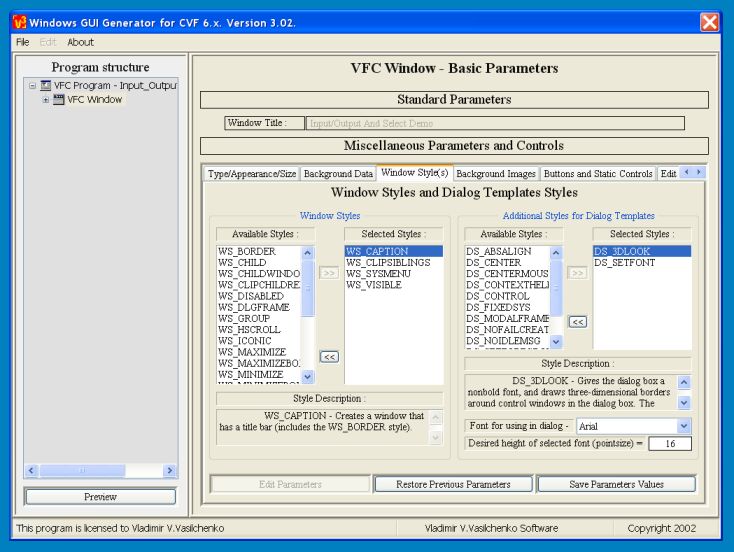
|
Using arrow buttons, you can easily compose all necessary window styles and dialog templates styles, taking into account the descriptions of selected styles. You must control selected styles, because some of them can't be used with others. |