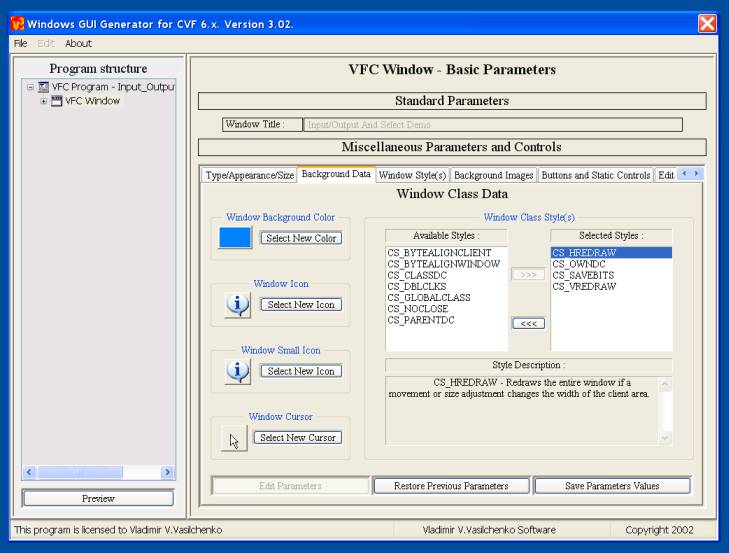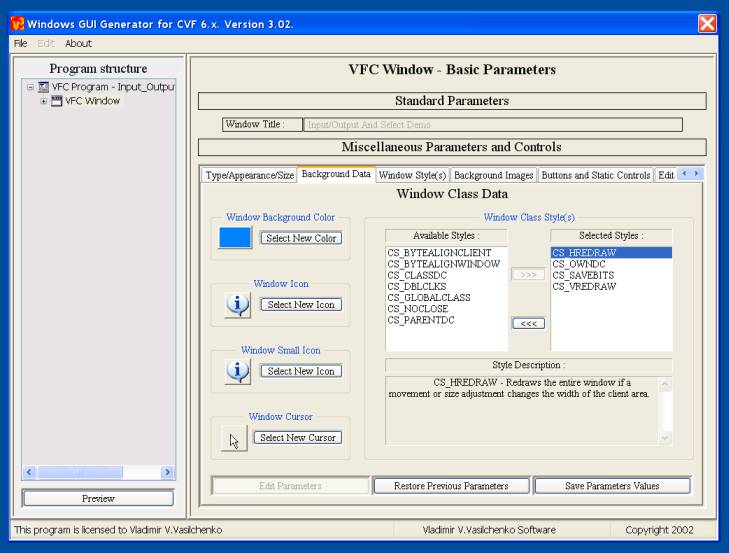|
You can change here the next parameters/properties of application window:
1. Window background color. Click "Select
New Color", to change current color. You'll be
prompted to select new color from "System
Color", or from "Custom Color",
or from
"System Brush".
Select appropriate variant and set new background color for your
window.
2. Window icon. This icon will be displayed
on the caption bar of the window, if you use
WS_SYSMENU style for your window.
3. Window small icon. This icon will be
displayed on the Windows taskbar, if your
application window will be minimized.
4. Window cursor. Use this option, if you
want to see the cursor of some concrete form,
when it moves over window.
5. Window class data. Compose necessary class
styles in the right window ( "Selected
Styles"), taking into account the
description of each style you add to the list. Actually,
for most cases, you can leave standard/default setting
unchanged. Otherwise, look at
Microsoft Platform SDK, please, for window class
description and for deep understanding
of its parameters. |